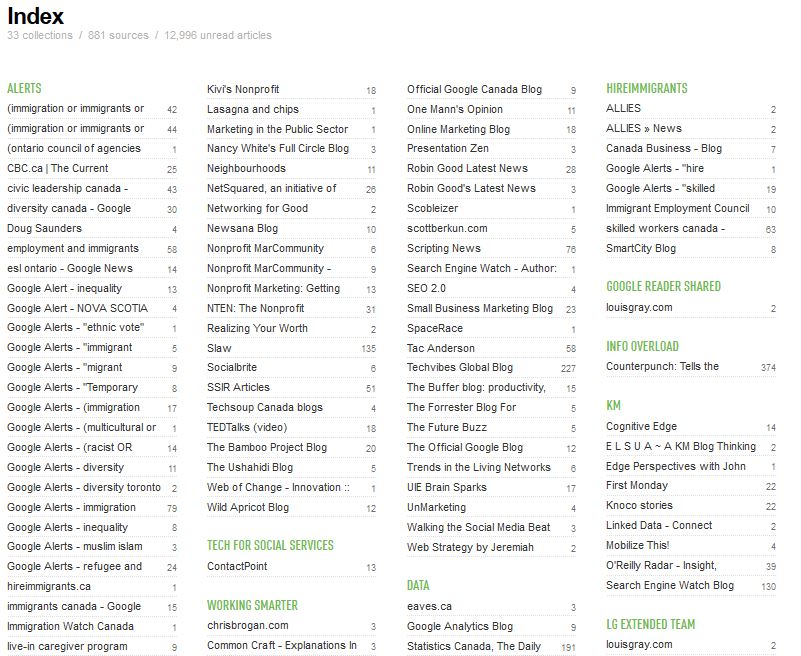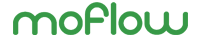RSS feeds: what they are and how to use them
Imagine getting updated as soon as information you need/want is published. Someone you follow finds a cool link, writes a great post, an article that mentions your organization is published, you’re mentioned in the news… With RSS feeds, as soon as the content you’re interested in is published, it’s shared with you. At its core, once you’ve subscribed to a feed, RSS lets you set it and never forget it. Let’s explore what RSS feeds are and how to use them in your nonprofit marketing communications work and workflow.
What is RSS?
Really Simple Syndication. Rich Site Summary. What it’s called or actually means, technically, isn’t really all that important. What matters is the power it gives you to get instant updates from sites/services in an accessible format that’s easy to follow and read.
“RSS feeds enable publishers to syndicate data automatically… Once users subscribe to a website RSS removes the need for them to manually check it. Instead, their browser constantly monitors the site and informs the user of any updates.” Wikipedia
Watch this great, clear overview: “RSS in Plain English”
Where you’ll find RSS feeds
Look for the RSS icon:![]()
RSS feeds are everywhere. Many sites and all blogs have RSS feeds. They may not show it, but adding “/feed” at the end of the URL of most WordPress-powered blogs will get you their feed. Like Tumblr? Add “/rss” at the end of URL and you’re there.
Links shared on Twitter, Facebook, Google+ and other networks lead you to sites that might have RSS feeds. Why wait until someone shares a great link in your firehose of a newsfeed/stream again, which you may or may not see? Found a great article? Dive into the site to see if you can subscribe for RSS updates so you don’t miss a thing.
Know someone who bookmarks sites frequently on Diigo (social bookmarking site)? Subscribe to their RSS feed. As soon as they save a link, you’ll know about it.
Your browser can tell you when you’re on a site with an RSS feed. Chrome and Firefox have plugins/extensions you can add that show the RSS icon in the address field if the site you’re on has any feeds. If you’re interested in finding RSS feeds, make sure you install those. They really come in handy.
RSS feeds help you stay on top of information you need to monitor
RSS is one of the best ways to get and manage information online.
Blogs and websites
All blogs and many websites offer RSS feeds for you to subscribe to. Trying to stay up to date using social media is possible, but the speed, volume and noise of social media information overload can become an exercise in frustration. On the other hand, your RSS feeds wait for you to read updates, not try to catch them as they fly by in a Twitter stream or Facebook newsfeed. RSS feeds come to you. They wait for you to read them. They don’t disappear if you don’t happen to be monitoring your newsfeed at just that moment. Organizing your feeds into topical folders (or whatever makes sense to you) and then organizing those folders in priority order makes scanning them quick and easy.
Alerts and mentions
RSS feeds can also bring the power of a Google search right to you, via Google Alerts. Whether it’s a topic search, a name search (person or organization) or anything you can think of that you want/need immediate updates when they’re mentioned online, RSS alerts can keep you updated (at no cost).
Google Alerts is your RSS friend. If you don’t already use Google Alerts, go, now, check it out. You can turn any search (boolean logic and all) into an alert that sends you updates. You’ll find that RSS can become your very own filtered Google search. All those great articles, posts, information coming from sites you subscribe to. Trusted sources you know won’t waste your time. RSS in your workflow can save you time and frustration.
Managing information overload
I’m currently subscribed to 881 feeds and alerts. But, because of how RSS feed readers can be organized and accessed, it’s not at all overwhelming (even if it looks overwhelming 🙂 ).
(P.S. Don’t worry about your “unread articles” count (you may have noted above that I have almost 13,000 unread articles). When you organize your feeds into folders and prioritize those folders, you’ll read what needs to be read and may never get to it all. But, that’s OK if you get the important stuff. Some readers allow you to hide the unread count, if it stresses you out. Or, you can do what I do, just click “mark all as read” from time to time. 🙂 )
Getting started with RSS
1. Choose a feed reader
Find a feed reader that works for you, fits into your workflow (for example, allows you to easily share links via social media sharing, is mobile-friendly, etc.) and that you find easy to use. Like any technology, the tool should serve your needs. You shouldn’t be frustrated by how it works. Google Reader was the best option (IMO) for a long time. But now that it’s gone, choices abound. Here are a few good options to check out:
- Feedly
- Digg Reader
- The Old Reader
- NewsBlur
- NetNewsWire (specifically for Apple users)
There are downloadable software readers and also mobile-app only RSS readers. Read a great roundup of post-Google Reader options, including all of the readers listed above. Play with a couple. Ask your network what they use. You’ll find the one that works for you.
Feedly is my current tool and works well for me post-Google Reader. It has a pro version, but I haven’t felt the need to upgrade to it. Digg Reader would be in second place.
2. Set up your “view”
Most feed reader sites have different “views” allowing you to peruse your feeds in a more or less visual way. Fiddle with the settings until it’s just how you like it. Like your feeds to look like your email inbox? Done. Prefer something that looks more like a magazine? No problem.
3. Review and set up your features and functions
No matter what reader you choose, make sure it can do these important things:
- subscribe to feeds easily
- share via many other tools/sites/channels
- save/flag/favourite
- organize feeds into folders
- sync with mobile apps
- discover other feeds
4. Integrate with other tools
Combining your feed reader with other tools adds to the power and usefulness of RSS. For example, quickly saving an article to Instapaper or Get Pocket allows you to then read that article in its full text on your smartphone or tablet while commuting. Add your favourite social media tools/sites (i.e. Twitter, Facebook, LinkedIn) and one click/tap enables you to share the links you find.
Make sure your nonprofit’s site offers RSS feeds
Don’t just consume feeds, be an RSS provider as well. “But, but most people don’t use RSS or even know what it is!”, you say. That may be true (sadly), but don’t let that stop you from offering yet another way for site visitors and your community to get updates from you.
If your site is powered by WordPress, Drupal or Joomla (any Content Management System, really), you’re probably already pushing out an RSS feed. Make sure it’s easy to find for your site visitors. With WordPress, your site visitors can even subscribe to individual category feeds. Think it might be of interest to them? Don’t make them guess. Post links to the RSS feeds for them to subscribe.
RSS can also be a quick and easy way to provide people with access to posts via email. Connecting an RSS feed to Feedburner allows you to create an email subscription option for site visitors. In fact, just like I mentioned above, you can create email subscriptions for any category you use on your site.

RSS embed on a blog
You can even pull RSS feeds into your site from other sites and display them for your site visitors. This can come in handy if you have multiple sites, blogs, save links on social bookmarking sites, etc. Like a Twitter or Facebookwidget, you can bring content from all your sites together in one place. This is especially easy on WordPress and other open source CMS’. Very useful.
Go on, give RSS a try, you’ll like it!
Social media is great and many people use Twitter and Facebook as their key sources of information, updates and newsfeeds. But, if you’re a power information consumer and want to manage that information even better, give RSS a look. I think you’ll find it useful for your daily workflow.

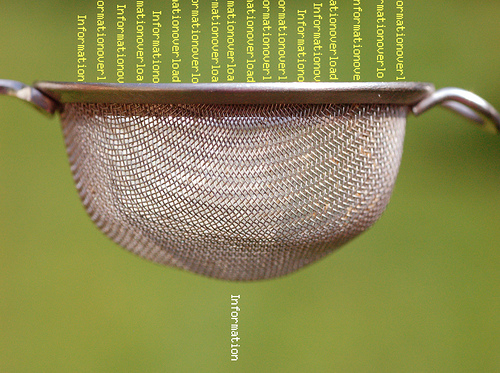

 PRINT
PRINT